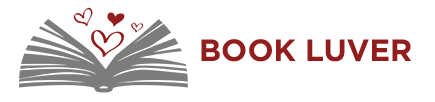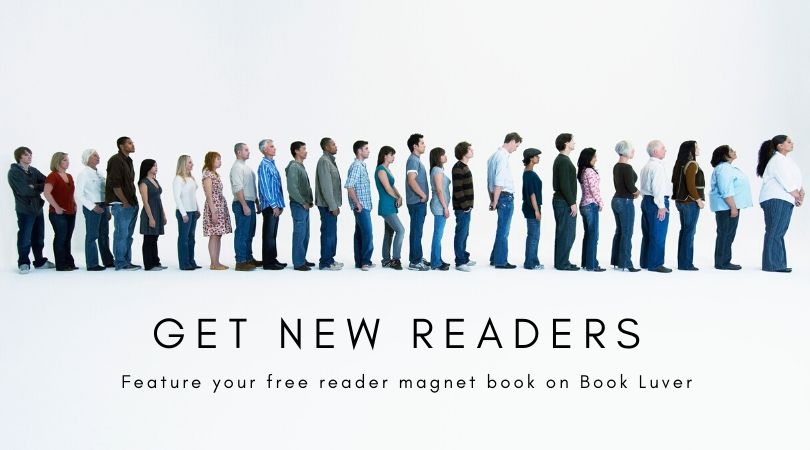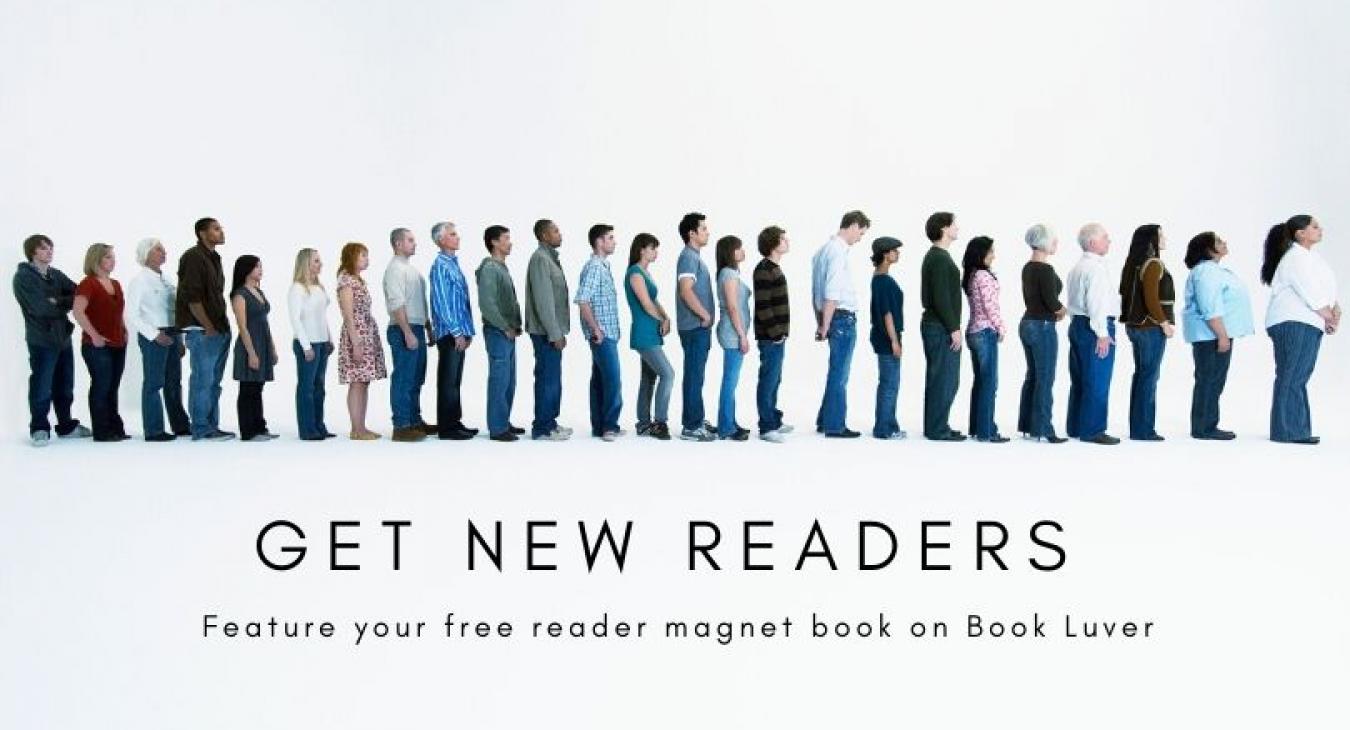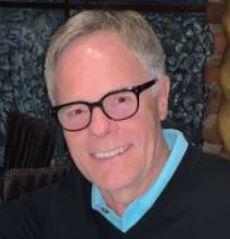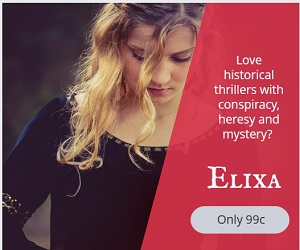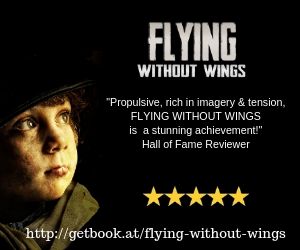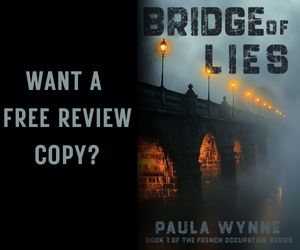I've been looking for a one-place-fits-all website to showcase and promote my books. BookLuver has it all.
Authors can join the site to add their books, but the beauty of the site is that you can use it to showcase any aspect of your book.
Book Luver is a social sharing platform for readers to share books you luv.
It is really easy to add books to Book Luver.
You can use 'boards' to showcase books you've read and luv, add a wish list of books you want to read and follow authors who have posted their books on Book Luver. If you have used Pinterest before, you will see that is is similar to that.
You can repin any book you see on the site, onto your own boards - this works well if you are creating a wish list of books you want to read and you can follow the comments of other readers who have read the book.
- How to join
- How to complete your profile
- How to add a book pin
- How to create a book board
- How to apply for Review Giveaways
- Click the 'register' link on the menu bar. Or the big blue button on our home page which says Today is a good day to Sign Up.
- Watch out for an email to verify that your email is correct.
Book How To Complete Your Profile
- Add an image. Click the blue icon where the image shows and upload an image.
- Add at least one sentence in the 'about' box so other readers, authors and publishers can see that you're an avid reader.
- After you have registered and logged into Book Luver, you will now see a RED BUTTON with + Add red on the menu.
- Click on the button and it will give you a page to add a book
- Click upload a pin
- Add a title
- Click browse to find the book image - the best size is 200 x 300 which allows the viewer to see your book description below the image
- Select which board you want the image to be posted on
- You can also just type a name into the box to create a new board - a new board will be created automatically according to the name you entered.
- Describe the book.
- For example, you may want to mention you've read that book and why you love it
- Choose a genre
- Add the URL where other readers can check out the book
- Hit save
If you have not used Pinterest before and don't know how to add a board, use that as your guide.
When you register, the site automatically creates 3 boards for you.
- At any time you can click 'edit' on the board and choose a name for your board from 'Board 1' , 'Board 2' etc to anything you like.
- Describe the board - this is optional if you want to use this
- See examples of Paula's boards
How To Manage Your Book Boards In future you can:
- Decide who can add pins to your board.
The options are: Me only (Leave field empty), My friends (Create friends list entering their user profile names). - Find out how to win Amazon vouchers by inviting your friends who luv books
- Who can view my board? The options are All (Leave the field empty), Me only (Enter your user profile name), Me and my friends (Create friends list entering their user profile names).
- If this is confusing at first, leave the options empty until you get a feel for using 'boards' because you can go back at any time and edit your boards. The default allows only you to add pins to your boards and allows everyone to see your boards.